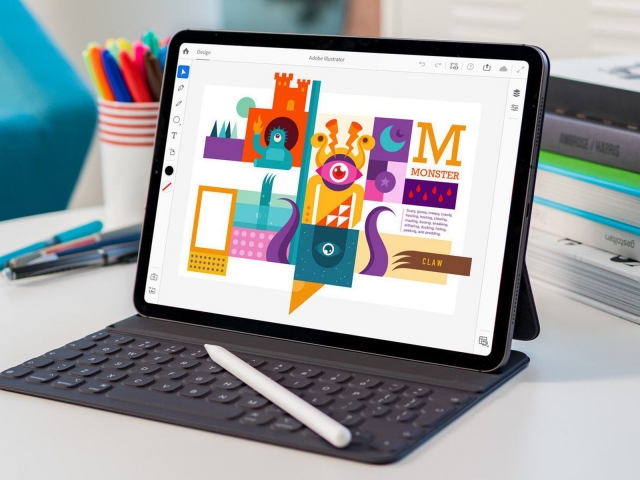
1600x1200 |
640x480 |
120x90 |
75x75
 shivkharche
Image
Posted Jan.19th, 2023, viewed 955 times
shivkharche
Image
Posted Jan.19th, 2023, viewed 955 times
Top Adobe Illustrator Tools
As a graphic designer, there are certain tools that every learner should try to get his hands set on to master the application adobe illustrator. This blog is very useful for those who are creative minds, planning to enter the filed of design or already pursuing training under best institute for graphic designing in Delhi.
So, let’s follow the list of tools in Illustrator given below.
Rectangle tool:
To make rectangles, you can decide the size of the rectangle tool by typing in the values. The rectangle has corners with the option to make it round. You can do that by simply clicking and dragging it.
But if you decide to draw a rectangle with round corners you can choose the rounded rectangle tool to do so.
Ellipse tool:
This tool can be used to make ellipse shapes or you can hold the shift key and klick and drag your mouse to make a perfect circle.
Polygon tool:
This tool is to make polygons, but there is an option where the sides of this shape can be adjusted. You must click and drag to make a polygon and use the arrow keys on the typing board to get as many or many sides as you want.
Star tool:
Same technique can be used for this as for the polygon tool. To make a triangle use the down arrow key on keyboard until you have 3 points and to create stars use the up-arrow key on the keyboard.
Pen tool:
This is one of my favorite tools in illustrator but a difficult one to master.
This tool is used to make logos and shapes for example: heart, circle, waves etc.
To make a perfect outline I usually download an image as reference and put that on the background and adjust the opacity to draw over the shape.
This is a tip to get the perfect shape. You can get more tips from experts at the Graphic design training in Rohini.
Curvature tool:
If you must create a wavy design or circles (basically any design with curves/waves) this tool is really handy for that.
Direct selection tool: after making an outline with the pen tool the anchor points can be adjusted by the direct selection tool.
Text:
Text is really important in every design, the size and color can make your poster (design) stand out. With this tool you can add text on a path after you make a shape with pen tool. You can write in vertical or horizontal orientation as per the need. This tool is also in Photoshop Course or in any other designing application.
Width tool:
During my final assignment I used this tool a lot to adjust the width of the lines/curves in my design.
This is a tool where you must first draw a line with pen tool for example waves and then adjust the width of the line for example: you want the line to be thick in the beginning and end as a thin line. This tool is great for that.
Eye dropper tool:
Really easy to use but handy. Every time I want to recreate a logo/design that I downloaded or some color inspiration/ color palette from google I tend to use the eye dropper tool. To sample the colors you simply click on the eyedropper tool and then the color you want to use.
Shape builder tool:
With this tool you are able to make different costume shapes and combine them. We normally use it for designing logos.
Mesh tool:
We made a fruit bowl during our class and used this tool to blend different colors to give a gradient effect. But in this case you can add your anchor points and add shadows and highlights to give your design a realistic look.
Gradient effect:
There are 3 different kinds of gradients these are: radial, linear and free-form gradient. To add gradient effect first make a shape and then click on the gradient tool and choose the type of gradient. You can add as many/less colors to create a gradient effect.
So, these are some of the major tools you must consider learning even if you are pursuing online graphic design training in Delhi.
Conclusion:
We did our final assignment using adobe illustrator for the print media where we had to design: poster, calendar, billboard, press add and other designs.
Logo is actually a challenging part. We had to start from scratch and make a design on paper. After that we had to make the design using pen tool which was really challenging for me but this is where I got a lot of practice since I kept on changing my logo and adjusting everything.
For these designs we had to choose a color theme and I choose for 3 colors that I used in all of my designs.
Selecting colors and fonts is primarily tasks and if you don’t know how to select them then you should think about learning it first at a advanced diploma in graphic design in Delhi.
After the logo design we had to make business cards designs. This part was doable. The most challenging part was the poster, press add especially the calendar design. The calendar design was really time consuming and I used most of the tools in illustrator to design the calendar.
In the end I had a really good experience using this program since I got to use most of the tools in my final assignment and I suggest everyone who is in to Best Digital Media Graphics Institute in Delhi to learn about adobe illustrator.
Community Critique
This work has not yet received a critique from members of the Drawspace community. Check back soon!